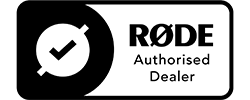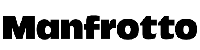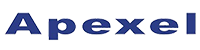Top 5 Essentials for Working Remotely
If like most of us, you have started attending your meetings at your kitchen table as opposed to the board room, you are probably scrambling to get the right gear together so you can still be seen and heard.
From Microphones to Gimbals and LED lights, here are our 5 tips for choosing the right gear for working remotely.
1. Invest in a phone mount and stand
If you are using your trusty smartphone or tablet to attend zoom meetings or Google hangouts, using a mount and stand is really a must. Not only does it keep your hands free to take notes, but it also adds a touch of professionalism if you are nice and steady, as opposed to fumbling around on your boss’ screen.
You can pick invest in a mount that simply keeps your phone steady when it is attached to a full-sized tripod which you already own, or you can pick up a combo that includes a mini table-top tripod.


2. Use an external microphone


If you want to give yourself a fighting chance of being heard above the rest you can’t always rely on the built-in mic of your phone or camera - you need an external microphone.
There is a wide range of options you can use, from USB-powered microphones to clip-on lavalier types, which come for cameras or smartphones. We like these for remote meetings as they are lightweight, easy to use and discrete. If you have to attend meetings outdoors or on-location, a shotgun style microphone can be handy for isolating your voice and cutting down on background noise.
If you have been left with plenty of downtime during current events, the right microphone can also be used to start work on that podcast that you've been dreaming up.
3. Consider your Lighting
Your lighting can be improved by positioning yourself in a well-lit part of your house (steer clear of your dimly-lit bedroom), but if you really want to be seen, consider using artificial lighting.
Your best option is a simple LED light, which can be attached to the hot-shoe of your camera, or mounted to a tripod and provides a consistent output of daylight-balanced light. A portable LED option, such as a Lume Cube fits in your pocket and is tough and waterproof - so you can consider it as an investment for the next time you head out for a camping adventure!


4. Use a Gimbal


If for some reason you must hold your phone while teleconferencing, consider picking up a gimbal, to smooth out the action. Gimbals keep your phone or camera steady and produce bump-free footage no matter what movements you are making, so you will still be able to concentrate on the key points of your meeting.
A gimbal is also a handy investment if you are using some of your spare time to start your own vlog.
5. Lens choice is everything
When working in cramped spaces it can be hard to fit everything in the frame - you really don’t want your head to be cropped out of your next meeting! The key to solving this problem is to use a wide-angle lens. If you are live-streaming with your DSLR or Mirrorless camera you can, of course, choose your lens carefully.
Smartphone users are not left out though, as the rise of mobile photography has seen plenty of wide-angle adapters flooding the market. We recommend taking a look at the Black Eye range - it’s amazing what a smartphone is capable of with one of these products attached.


Troubleshooting


Not so much a gear recommendation but more a word of advice, make sure you do a trial run of your setup before you have your monthly meeting with the CEO. Make sure your audio and video are clear and functioning, and get a handle for the controls of the application that you are using for your meetings.
Microphones can cause some headaches when you first set them up for use on your computer, so here are some tips for getting the best audio possible:
- Check all connections - this sounds obvious, but sometimes you have just forgotten one link in the chain
- If you have feedback or echo, turn down the volume on your speakers. Using headphones to monitor sound can help here
- If the volume of your microphone seems too quiet - check the volume settings in the app and if this doesn't help, take a look at the overall sound settings of your computer or phone
- Distorted or crackly audio - this can be one of two things, a faulty cable or your mouth is simply too close to the microphone
- No sound at all - If you have checked and everything is connected properly, take a look at the sound settings of your computer or phone and make sure your microphone is selected for recording as opposed to the default input
Start working from home today
Whether it is more recommendations and tips for setting up your office, or advice to keep your photographic journey on the move, Ted's has you covered for your stay at home. Don't forget to stop by our Photography Blog regularly.
Next Post
Canon EOS R5 Official Announcement
Previous Post
Top 5 SmartPhone Photography App's in 2024